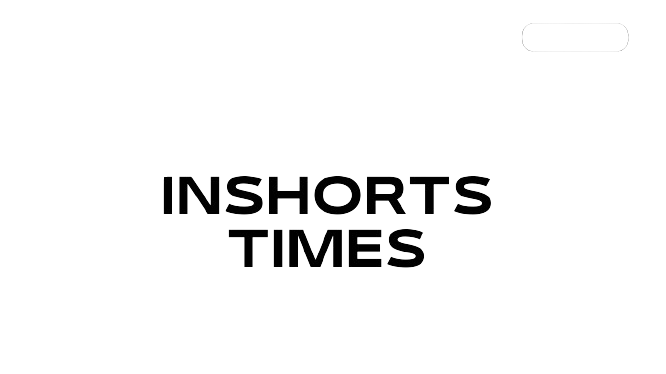The iPhone is renowned for its sleek design, robust architecture, and user-friendly interface, but even the most seasoned users may not be aware of the incredible hidden features that Apple has to offer. Whether you’re a tech enthusiast or a casual user, there’s always something new to explore on your device. In this article, we’ll uncover 11 badass iPhone tricks that you’ve probably never thought existed, helping you to enhance your mobile experience.
1. Customize Your Control Center
The Control Center on your iPhone is your central hub for quick settings and toggles. However, many users stick with the default layout. Did you know you can customize it?
How to Do It
- Go to Settings > Control Center.
- Tap Customize Controls.
- Add or remove controls by tapping the green plus or red minus icons.
This feature allows you to include quick access to features like Screen Recording, Flashlight, and Dark Mode, enabling a seamless experience tailored to your needs.
2. Use Back Tap for Quick Access
With iOS 14 and newer versions, Apple introduced a nifty feature called Back Tap that lets you perform actions by tapping the back of your iPhone.
How to Set It Up:
- Navigate to Settings > Accessibility > Touch > Back Tap.
- Choose either Double Tap or Triple Tap, and select an action you want to assign.
You can quickly take screenshots, launch apps, or even trigger shortcuts, adding immense convenience to your daily tasks.

3. Optimize Your Battery Health
Battery longevity is always a concern for iPhone users. Apple offers a way to prolong your battery’s health and performance through Optimized Battery Charging.
How to Enable It:
- Go to Settings > Battery > Battery Health.
- Enable Optimized Battery Charging.
This feature learns your charging habits and optimizes the charging process, reducing battery wear over time.
4. Discover Hidden Trackpad
One of the most underrated features in iOS is the hidden trackpad function. It’s a game-changer for text editing.
How to Use It:
- Press and hold the spacebar until the keyboard goes blank. This action transforms your keyboard into a trackpad.
- Move your finger to navigate the cursor, and use it to highlight text effortlessly.
This feature significantly enhances precision when editing documents or messages.
5. Hide Photos with Just a Tap
We all have those photos that we’d rather keep private. The iPhone lets you hide your photos easily, allowing you to keep your gallery clean and secure.
How to Hide Photos
- Open the Photos app and select the image you want to hide.
- Tap the Share icon and scroll down to select Hide.
- Confirm by tapping Hide Photo.
Your hidden photos can be found in the Albums section under the Hidden Album.
6. Use Siri to Send Money with Apple Pay
Many are familiar with Apple Pay, but did you know you can also use Siri to send money to your friends? Siri simplifies transactions with a simple voice command.
How to Use It
- Ensure you have Apple Cash set up.
- Activate Siri and say, “Send [Name] [Amount] dollars.”
This convenient feature allows for quick and easy peer-to-peer transactions without needing to open the Wallet app.
7. Record Your Screen Without Third-Party Apps
Need to create a tutorial or capture gameplay? The iPhone allows you to record your screen effortlessly without the use of third-party applications.
How to Enable Screen Recording
- Go to Settings > Control Center > Customize Controls.
- Add Screen Recording.
- To record, open the Control Center and tap the Record button.
Your recording will be saved to your Photos app for easy sharing or editing!
8. Create Custom Ringtones from Your Music
Bored of the default ringtones? You can create personalized ringtones directly from your music library using GarageBand on your iPhone.
How to Create Ringtones
- Download GarageBand from the App Store (it’s free).
- Open GarageBand and select an instrument.
- Tap the Track View icon (it looks like three horizontal lines).
- Import a song and trim it to your desired length.
- Export the track and select Ringtone.
You now have custom ringtones that reflect your unique style!
9. Quick Access to the Camera from the Lock Screen
Need to capture a moment but your iPhone is locked? You can access the camera quickly without unlocking your phone.
How to Use It
- On the lock screen, simply swipe left.
- This will open the camera immediately, allowing you to take quick photos or videos without delay.
This trick ensures you never miss a moment again!
10. Scan Documents in Notes
The Notes app comes with a built-in document scanner that lets you scan pages on the go, perfect for digitizing physical documents.
How to Scan a Document
- Open the Notes app and create a new note.
- Tap the Camera icon and select Scan Documents.
- Align the document within the camera frame, and it will automatically capture it.
Once scanned, you can edit, share, or save the document directly from Notes.
11. Use Low Data Mode for Efficient Surfing
If you’re on a limited data plan, the Low Data Mode feature is a lifesaver. It helps reduce your data usage across the board.
How to Enable It
- Go to Settings > Cellular > Cellular Data Options.
- Enable Low Data Mode.
This option minimizes background data usage across apps, ensuring you make the most of your data plan.

Conclusion
These eleven badass iPhone tricks are just the tip of the iceberg when it comes to maximizing your device’s potential. From customizing your Control Center to using Siri for transactions, these features can significantly enhance your iPhone experience.
Explore More!
If you found these tips valuable, consider exploring more about iPhone features and tricks to make the most out of your device. Whether you’re optimizing settings or creating custom ringtones, Apple’s iPhone is more powerful than many realize. Dive into these features today and elevate your iPhone experience to new heights!
ALSO READ